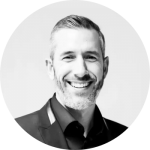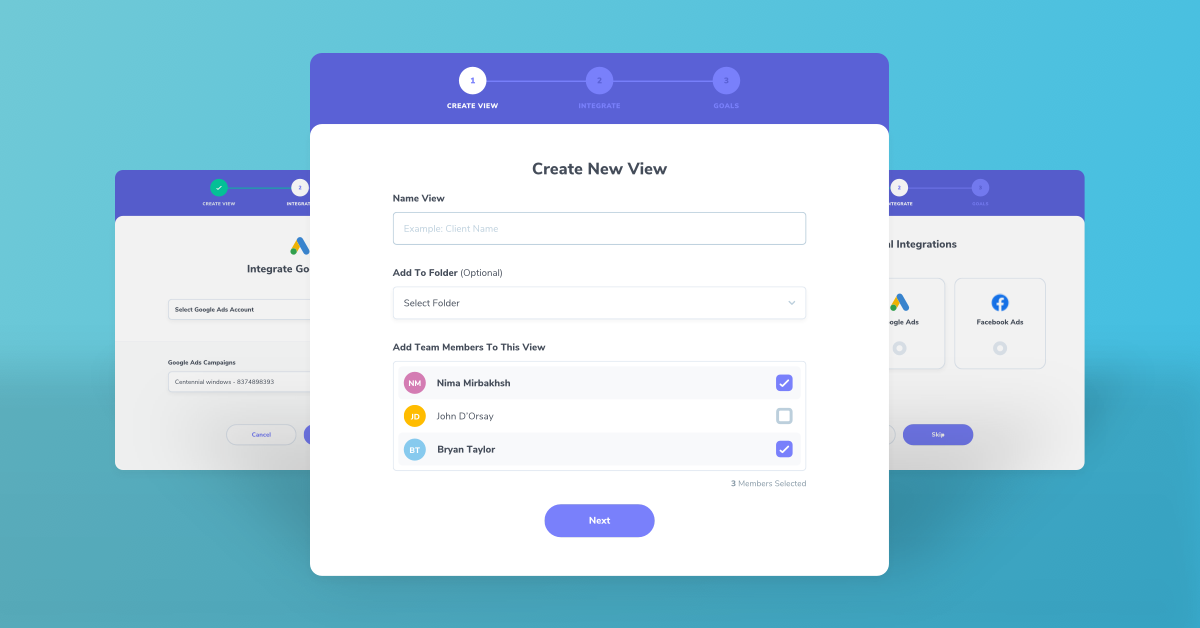
We think that a great product should be easy to use, that’s why Morphio doesn’t require any coding or pixel placement – We simply require that you have a Google Analytics account. Facebook (Includes Instagram), Google (Includes Display, Search & YouTube) and Microsoft Advertising (Ads Only) are optional connections but the more data the better!
We’ve updated our onboarding process to make it even easier for you to start using our platform and enhance the way that you approach digital marketing. Please use this step by step guide in order to get started with Morphio today!
Start Defending Against Marketing Failures Today!
Discover why over a 1000 businesses trust Hawke AI to help protect their marketing ROI.
Request a free trialStep One :
First things first, you’ll have to Create and Name your new View from the Control Panel. Depending on the view, you may want to name it a particular campaign, client’s name etc.

Step two :
Next up, you will need to integrate your Google Analytics account. A pop-up window will appear (please ensure your adblock is disabled prior to starting this step) and you’ll simply need to sign in to your account and voilà – your Google Analytics is now connected to Morphio!

Step three :
Choose your Analytics Account, Analytics Property and the Analytics View that you wish to use for this view. Please note that Morphio will save this connection for any additional views that you choose to create in the future. Yay!
Step four :
Integrate Facebook (Includes Instagram), Google (Includes Display, Search & YouTube) and Microsoft Advertising (Ads Only). You can skip this step and add them in later if need be!

Step five :
For Google, Facebook or Microsoft integrations, you’ll be required to sign into your account via the pop up window and then select the ad campaigns that you wish to use in your new view.

Step six :
Next, you’ll select the Conversion measurement you’d like to use for your new view. If the view is related to e-commerce, you’ll select Transaction & Revenue and if your view is related to lead generation, you’ll select Goal Completions.

Lastly, if you have selected Goal Completions you’ll be required to select the Analytics Goals which are taken directly from the Analytics view that you’ve integrated with step 3.
Once you’re finished, you will enter into the KPI Dashboard for this new view. Morphio will instantly begin to aggregate data, find anomalies and help you and your team to increase ROI, cut down on reporting time and let you make decisions backed by solid data.