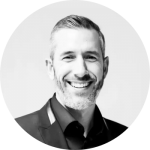There’s no shortage of things you have to do when performing SEO…
On-page optimization, backlink building, and perhaps—most notably—keyword research.
This is the process of researching terms that people type (or speak) into search engines.
Delicately placing them into content allows you to rank for them further in the future.
You could say Google is kind of a big deal. They only (I say that lightly) get 2.3 trillion searches every year. And, every search marketer could be getting a piece of the cake.
But, you and I know both know one thing.
It takes a tremendous amount of time. By the time you look up from the computer, an hour has passed and you’ve only found one keyword!
Luckily, there are tools and steps you can use to take the weight off your shoulders.
Keep reading and I’ll show you.
Start Defending Against Marketing Failures Today!
Discover why over a 1000 businesses trust Hawke AI to help protect their marketing ROI.
Request a free trialGet inspiration with Ubersuggest
Ubersuggets was acquired by Neil Patel a couple of years ago.
Since then it’s received a facelift and a heap of new features.
In particular, it’s a badass keyword research tool that will save you tons of time from scouring around the internet finding them yourself.
Here’s how to use it:
Step 1: Enter a search term
Visit Ubersuggest and enter a term into the search bar on the homepage. Click “Search” afterward.
If you’re interested in data on a particular keyword, take a breather and stop here.
Ubersuggest provides a volume trend chart and basic data.
But, you’re here for a laundry list of ideas, right? So, navigate to the “Keyword Ideas” tab from the left sidebar.
Then, it’s time to move onto the second step.
Step 2: Export endless search terms
Here you will find hundreds to thousands of keywords in the snap of a finger. Talk about time savings!
You can click the first checkbox on the keyword columns to select them all or individually.
Click the “Copy To Clipboard” button if you wish to paste them elsewhere. (Like a spreadsheet or another SEO tool.)
Alternatively, export the keyword suggestions and Google SERPs as a CSV file.
Feel free to register for a free account from the top right to gain access to projects and other features while you’re at it.
Oh, Neil also added a Pro version with added features if you want to try a 7-day free trial.
Collect competitor keywords through SEMrush
It’d be nice to know what search terms competitors are crushing the SERPs with it in a moment’s notice, huh?
Well, it’s possible.
SEMrush has an accurate and fast keyword research tool that you can use for free. (There’s a limit to search queries per day, though.)
Here’s how to begin using it:
Step 1: Sign up for an account
Visit SEMrush and register for a free account via the top right navigation.
Fill out the email and password fields, click the create account button, and verify your email afterward.
Step 2: Enter a competitor’s domain
Enter the URL of a competitor in the top search bar and click the search button.
This will give you a birdseye view of their SERP performance. Which, of course, includes keywords!
That brings me to the next step.
Step 3: Navigate to the keyword section
Scroll down the page and click the link of the organic position. It will bring you here:
This lists all of the competitor’s top organic search positions along with any features (like rich snippets) and metrics.
Use this to find new search terms and content ideas for your own business.
Visit the URL on the right side of the column to further break down their content quality and strategy, as well.
Track your rankings with Serpstat
Serpstat is an SEO suite that will allow you to create projects, uncover keyword ideas, and track positions all in one swoop.
Follow along as I show you how to use it.
Step 1: Sign up for an account
Visit Serpstat and click the “Sign In” button on the top right. It will prompt this window:
Click the “Free Sign Up” tab and register via email, Google, or the social network of your choice.
Step 2: Create a project
A project enables you to track and organize a single website’s search data.
Navigate to the “List of Projects” tab and click the “Create Project” button to get started.
Enter the domain of your website, a project name, and alternatively assign it to a group.
Click “Create” to finish before moving onto the third step.
Step 3: Track top positions
Click the “SEO Keywords” tab on the project page.
This will bring you to a list of the top-performing organic searches for your website.
Serpstat also lists keyword difficulty, position, search volume, and other important KPIs.
Now, have you can use this productively?
Firstly, I suggest that you keep tabs on what is ranking and what isn’t. Are there keywords driving notable levels of traffic? Try producing more content related to them.
On the flip side, if there are keywords you’ve targeted and they’re lagging, refresh that content or consider scrapping them altogether.
Secondly, use the top-performing keywords to brainstorm similar topics and keyword ideas for future content campaigns.
Wrapping up keyword research automation
There are a million different things you need to do every day as a search marketer.
Spying on competitors, building high-quality links, perfecting on-page; you name it.
But, if there’s one thing that’s at the top of the list, it’s keyword research.
Choosing the right search terms will set you up for failure or success many months down the line.
So, it’s extremely important that you master the process.
That’s why I suggest using one of the tools I touched on today to greatly speed up how you find search terms and improve your organic performance.
And since you made it all the way to the end of this article, I’m going to let you in on one more secret.
You can try Morphio today for free and completely automate everything I showed you.
Our marketing security software will alert you of changes in keyword positions, metadata, content, and more. Oh, and that means competitors, too!