Resources
Integrations
Hawke AI offers a variety of integrations for cross-channel digital marketers to gain valuable insights, receive meaningful notifications, and report on performance. Whether you plan on using one or many, all of our integrations are easy to set up.
Integrating Platforms & Adding Connections
Connecting platforms to Hawke AI is easy and while it can be done during initial setup, you can easily access the Integrations menu at any time in the bottom left-hand navigation menu under Client Account Settings → Integrations.
Alternatively you can add integrations from the Performance Overview screen by clicking on the + sign underneath your client account name.
Platforms with active connections will be listed at the top with those permitting multiple connections presenting a ‘+’ icon, which can be used to add additional connections. For platforms that are not currently connected, you will find them at the bottom of the page under the section ‘Available Connections’.
Multiple Connections from One Platform
To accommodate some more advanced platform setups you can add multiple connections from ad platforms or Google Analytics to an individual account in Hawke AI.
For instance, if you are using separate Google Analytics views for your website and landing pages you can connect both of those views to a single Hawke AI account. Similarly, if you have different Meta Ads accounts for each of your locations or business objectives, you can connect each of those ad accounts to a single Hawke AI account.

There is no additional configuration needed to connect multiple ad or Google Analytics accounts, simply make the first connection, then click on the ‘+’ icon to add additional connections for that platform. Morphio will automatically aggregate all data for use within the platform.
Please note that we do require that all connected accounts within a single ad platform are the same currency. This is to ensure that aggregate data is combined in a mathematically-appropriate manner. Some features may not work if you mix currencies.
Managing Integrations
Adding connections. Click on the ‘+’ icon to add another connection to the integrated platform.
Clearing cached data. Click on the circular arrow button to clear any data that hawke.ai has cached for that platform. While hawke.ai uses live API connections to pull data, we will sometimes cache aggregate data in order to improve the user experience. If you find that you’re running into any data matching issues, we encourage users to clear the cache for the impacted platforms.
Removing all connections. Click on the trash can to remove ALL connections from that integrated platform.
Edit connection. Click on the ‘⋯’ beside the specific connection and click on ‘Edit Connection’ to modify the original connection settings. You may want to edit the connection in order to reselect which campaigns are being brought into the platform or introduce a regex rule.
Remove individual connections. Click on the ‘⋯’ beside the specific connection and click on Remove Connection’ to remove that specific connection.
Available Integrations
Google Analytics 4
Minimum Required Access Level: Analyst
Connect Google Analytics 4 to your Hawke AI account in order to see website performance data in Hawke AI.
Google Ads – Multiple connections permitted
Minimum Required Access Level: Standard
Connect your Google Ads account to hawke.ai and see your search, display, and video campaigns in one place.
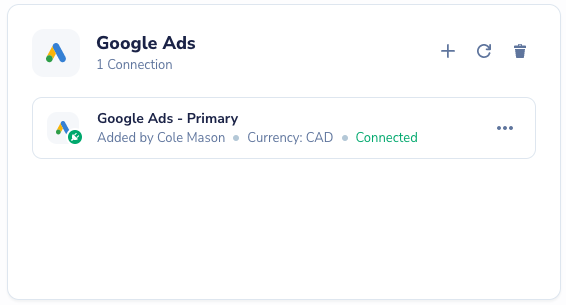
Meta Ads – Multiple connections permitted
Minimum Required Access Level: Basic
Connect your Meta Ads account to collect campaign performance data in the Hawke AI platform. Please note that this integration includes Facebook & Instagram.

TikTok Ads – Multiple connections permitted
Minimum Required Access Level: Standard
Connect your TikTok Ads account to collect campaign performance data in the Hawke AI platform. Please note that you are required to be already logged in to TikTok Ads Manager before attempting to integrate with Hawke AI.
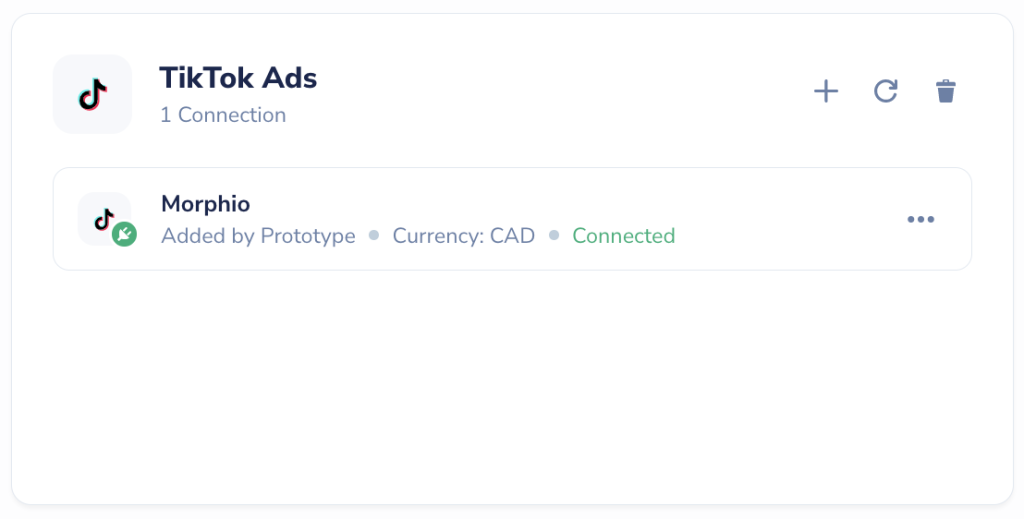
Pinterest Ads – Multiple connections permitted
Minimum Required Access Level: Analyst
Connect your Pinterest Ads account to collect campaign performance data in the Hawke AI platform.

Microsoft Advertising – Multiple connections permitted
Minimum Required Access Level: Admin
Connect your Microsoft Advertising account and view search campaign metrics in hawke.ai.
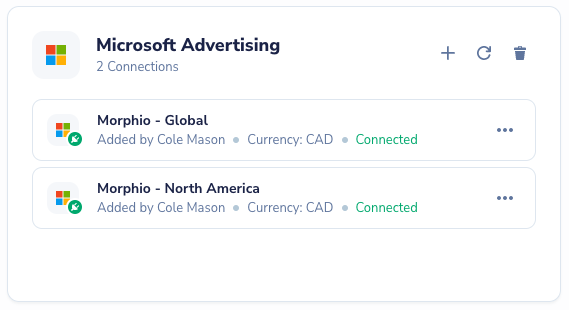
LinkedIn Ads – Multiple connections permitted
Minimum Required Access Level: Admin
Connect your LinkedIn Ads account to collect campaign performance data in the hawke.ai platform.
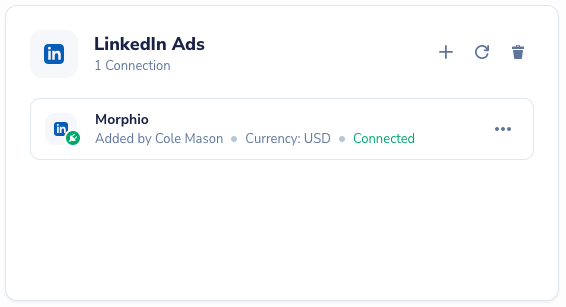
Google Business Profile
Minimum Required Access Level: Admin
Connect your Google Business Profile account to collect location performance data in the hawke.ai platform.
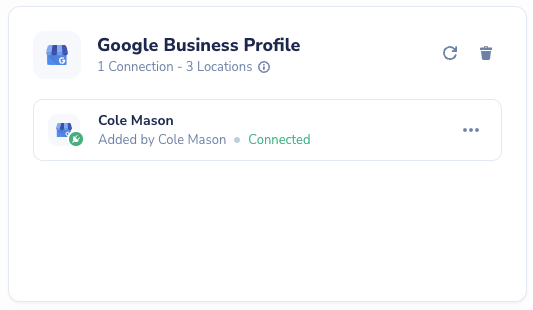
Shopify
Minimum Required Access Level: Enable App Development
Connect your Shopify account and get key metrics such as average order value, revenue and more.

Google Search Console
Minimum Required Access Level: Admin
Connect Google Search Console in order to see reporting data such as impressions, clicks, CTR and average position for your most popular organic pages. For more information, click here.
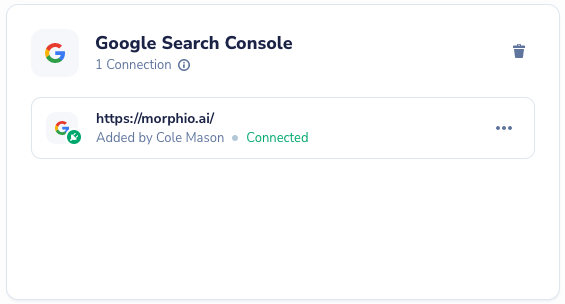
Slack
Minimum Required Access Level: Admin
Connect Slack with hawke.ai and receive alerts in your own channels. For more on this integration, please see our resource guide article on how to connect Slack to hawke.ai.
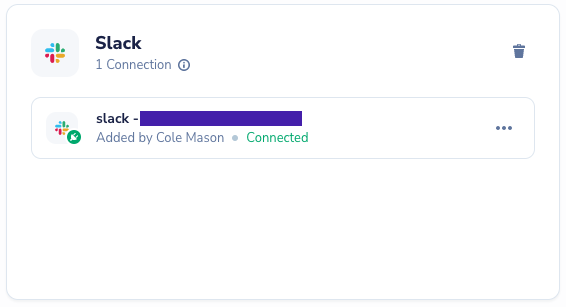
Klaviyo
Minimum Required Access Level: Admin
Connect Klaviyo with hawke.ai and monitor your own email campaign and email flows performance . For more on this integration, please see our resource guide article on how to connect Klaviyo to hawke.ai.

FAQ
Q: Which integrations are required in order to use Hawke AI?
A: We recommend integrating at least two platforms per client account and that at least one of those is a paid media platform. In general, the more platforms you integrate the more value you’ll get from Hawke AI.
Q: How does Hawke AI manage differing currencies between platforms?
A: Hawke AI does allow for platforms with inconsistent currencies to be connected, but with a few caveats. First, all connections for a single platform need to be the same currency (e.g. all Meta Ads connections for a client account need to be the same currency). Second, our Optimize feature requires all accounts and all platforms to be using the same currency, in order to provide meaningful budget recommendations. Finally, budget groups in our Enhanced Budget Monitoring feature need to have the same currency.
Q: What if my accounts/campaigns don’t show up
A: The most common issue impacting accounts/campaigns not showing is an insufficient level of access to the platform in question. Please review each of the platforms listed above to see which level of access is required in order to be able to pass data through to Hawke AI. Please note that there can sometimes be a delay of up to 15 minutes for data to start appearing in the platform from a new integration.
Q: What if the connection doesn’t appear?
A: This is often due to the presence of ad blockers. Assuming you have already disabled the pop-up blocker, there is also an ad blocker you may need to disable. Please disable any extensions you have in place and/or try a different browser.
If that still does not work, some anti-virus software that runs outside of chrome can also have pop-up or ad blockers. Please check if you have any anti-virus software set up and temporarily turn those off as well. You can then turn them back on once you are connected.
You can also attempt a hard refresh of your browser window – or in the cases of some platforms, like Google Ads, ensure you have 2FA turned off.
Q: For Google Business Profile, why aren’t all of the locations showing up on the reporting page?
A: Locations that are not currently verified within Google Business Profile are selectable at the point of integration, however, these locations will not show in the table on the platform report page.
Q: Do you integrate with any other e-commerce platforms besides Shopify?
A: Currently we do not. Although you are able to pass data through from most platforms via our BigQuery integration.
While we don’t integrate with WooCommerce directly, you can still use all of HawkeAI’s features with any WooCommerce deployment by adding Google Analytics to your WooCommerce instance.
WooCommerce has a helpful guide on integrating Google Analytics into your WooCommerce instance and a WordPress plugin that may make it even easier.
We use cookies to collect data to improve your experience. By continuing, you agree to our Cookie Policy.
