Resources
Shopify Integration
We’re Here to Help!
If you need help navigating the Hawke AI, please do not hesitate to contact the Hawke AI team for support.
Integrating Shopify requires a few extra steps than many of the other platforms. You’ll need to install Hawke AI as a custom app – here’s what you’ll need to do.
Integration Steps:
Step 1 – Activate custom app development from the Shopify admin
Before you can create a custom app for your store, you need to activate custom app development. You need to be the store owner or a staff member with the Enable app development permission to activate custom app development.
Steps:
- From your Shopify admin, click Settings > Apps and sales channels
- Click Develop apps
- If Develop apps is not shown, see FAQ (below)

- If Develop apps is not shown, see FAQ (below)
- Click Allow custom app development
- Read the warning and information provided, and then click Allow custom app development.
Step 2 – Create and install a custom app
After you’ve activated custom app development, you can create and install the Hawke AI custom app in your Shopify admin.
Steps:
- From App and sales channels
- Click Develop Apps > Create an App
- App name: Hawke AI (read-only)

From the ‘Overview’ tab – click ‘Configure Admin API scopes’:
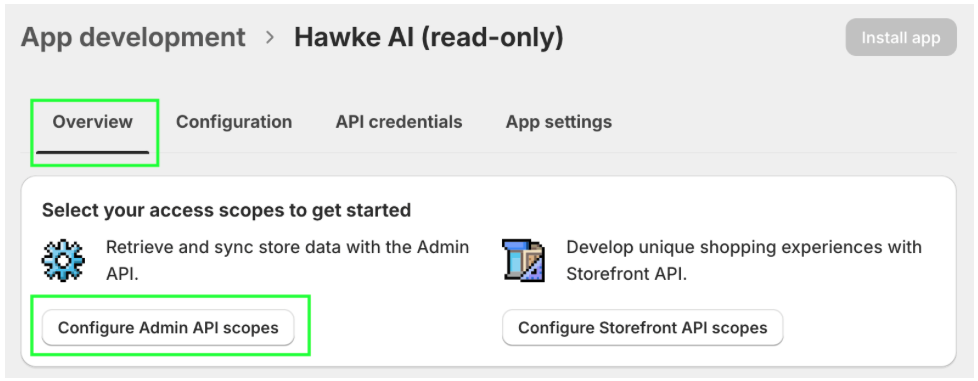
Step 3 – Configure App & Install
Under ‘Admin API access scopes’, select the following four scopes, then Save, then Install app:
- read_analytics
- read_orders
- read_products
- read_customers (* this is new)

Before moving on click ‘Install app’:

Next, click on ‘Reveal token once’ then copy the access token. Paste the copied token into the ‘Admin API access token’ field on the ‘Integrate Shopify’ page (presuming you have it up already. see example below). Save this token somewhere safe. Hawke employees, please locate the Google Slides presentation titled ‘Hawke AI Shopify Admin API access tokens’ and paste both the access token and a screenshot of the access token with the Shopify store name onto a new slide.
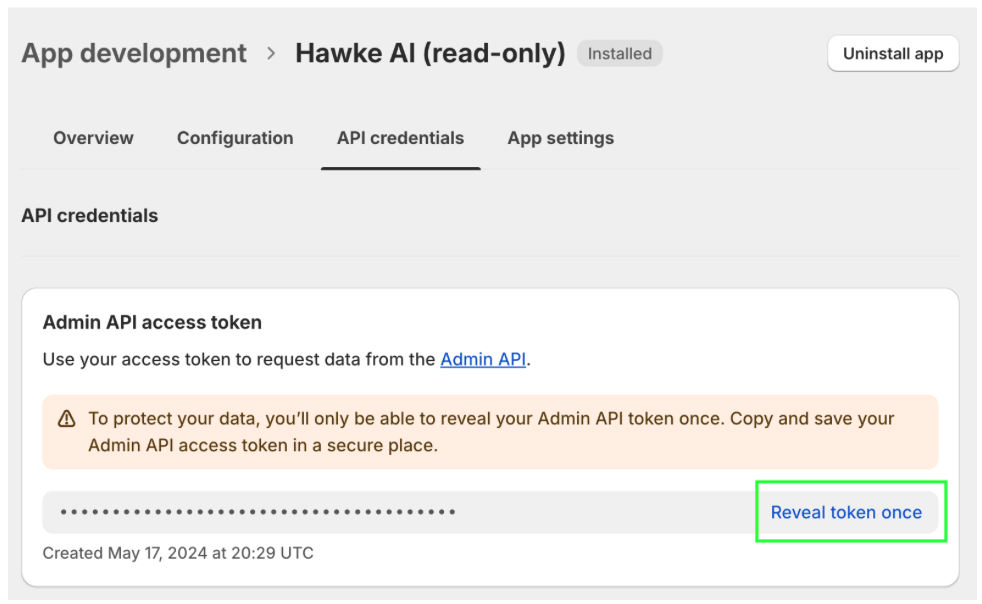
Step 4 – Completing the integration
By now you have created the custom app and given access to the required tokens – the only step that remains is connecting your store to Hawke AI.
- Open Hawke AI, navigate to the integrations page Client Settings > Integrations and click to connect Shopify.
- If you haven’t done so already, copy and paste your Admin API Access Token from Shopify and drop it into Hawke AI’s ‘Admin API access token’ box (you may also want to paste the access token into a document that you can save and refer back to later)
- Back on Shopify, directly below the Admin API Access Token, you’ll see ‘API key’ – copy this and paste it into Hawke AI’s ‘API Key’ field.

- Finally, go to Shopify, navigate to Settings > Domains, and find the store URL ‘my-shopify-shop.myshopify.com’ (this may or may not include ‘https://’). Copy this URL and paste it into the ‘Shop Name’ field.
- Note: The ‘Shop Name’ is not your main URL; it is your Shopify URL, which will look like “https://my-shopify-shop.myshopify.com”. In this example, “my-shopify-shop” is your Shop Name.

- Alternatively, if you don’t have access to the ‘Domains’ field pictured above, visit the ‘Shopify Partners portal>Stores’ to find the Shop Name.

- Note: The ‘Shop Name’ is not your main URL; it is your Shopify URL, which will look like “https://my-shopify-shop.myshopify.com”. In this example, “my-shopify-shop” is your Shop Name.
Congratulations! Your Shopify integration should be all set up now. If you have any issues, please contact us directly at support@morphio.ai
FAQs
Q: I don’t see “Develop apps”
A: If you have the correct permissions, “Develop apps” will be shown next to “Shopify App Store” in the App and sales channels setting.
If Develop apps is not shown, you will need to request permission for “View apps developed by staff and collaborators”, “Develop apps”, and “Enable app development”
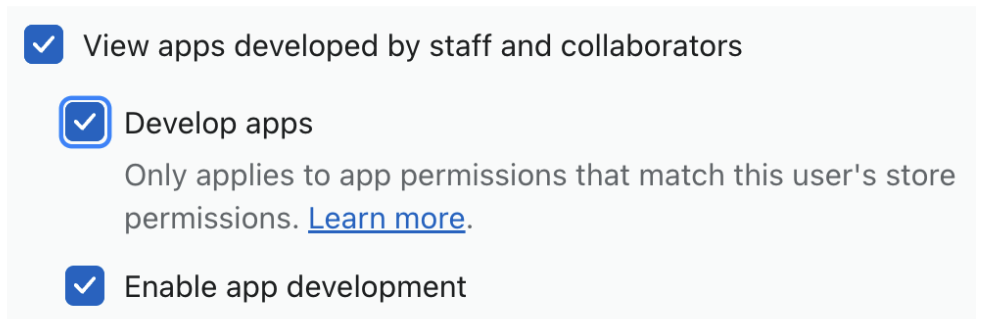
Q: I can’t get the integration to work?
A: The most common error when setting up the integration is having the wrong input for Shopify shop name
In the Shopify integration form, make sure you’ve added your Shopify shop name and not your customer-facing URL or brand name, e.g. if your Shopify shop URL is “https://my-shopify-shop.myshopify.com/”, then “my-shopify-shop” is your shop name.
Q: Do you integrate with any other e-commerce platforms besides Shopify?
A: Currently we do not. Although you are able to pass data through from most platforms via our BigQuery integration.
While we don’t integrate with WooCommerce directly, you can still use all of HawkeAI’s features with any WooCommerce deployment by adding Google Analytics to your WooCommerce instance.
WooCommerce has a helpful guide on integrating Google Analytics into your WooCommerce instance and a WordPress plugin that may make it even easier.
Q: Why isn’t my data showing up?
A: Please be aware that there can be a delay of up to 15 minutes for data to pull in from Shopify once the integration has been completed – once you’ve gone through the integration you’ll need to wait a little bit before the API starts handing over data.
Q: What do I do if get an error message?
A: During integration, if you get the error message: “The store owner hasn’t allowed custom app development” follow the below resource guide from Shopify:
We use cookies to collect data to improve your experience. By continuing, you agree to our Cookie Policy.